Command Palette
refine supports the command palette feature and use the
kbar. kbar is a fully extensible cmd + k(MacOS) or ctrl + k(Linux/Windows) interface for your site.
Installation
Install the @pankod/refine-kbar library.
npm i @pankod/refine-kbar
Basic Usage
First of all, you need to import the @pankod/refine-kbar library and we will use RefineKbarProvider to wrap the whole application.
After that, we should create the <OffLayoutArea/> component for the Refine component and use the refine-kbar command palette in <OffLayoutArea>. We have the <RefineKbar> component to provide the command palette to the <Refine> component.
import { Refine } from '@pankod/refine-core'
import { RefineKbarProvider } from '@pankod/refine-kbar'
import { PostList, PostCreate, PostEdit, PostShow } from 'pages/posts'
import {
CategoriesList,
CategoriesCreate,
CategoriesEdit,
} from 'pages/categories'
export const OffLayoutArea: React.FC = () => {
return <RefineKbar />
}
const App: React.FC = () => {
return (
<RefineKbarProvider>
<Refine
resources={[
{
name: 'posts',
list: PostList,
create: PostCreate,
edit: PostEdit,
show: PostShow,
icon: <Icons.StarOutlined />,
canDelete: true,
},
{
name: 'categories',
list: CategoriesList,
create: CategoriesCreate,
edit: CategoriesEdit,
canDelete: true,
},
]}
OffLayoutArea={OffLayoutArea}
/>
</RefineKbarProvider>
)
}
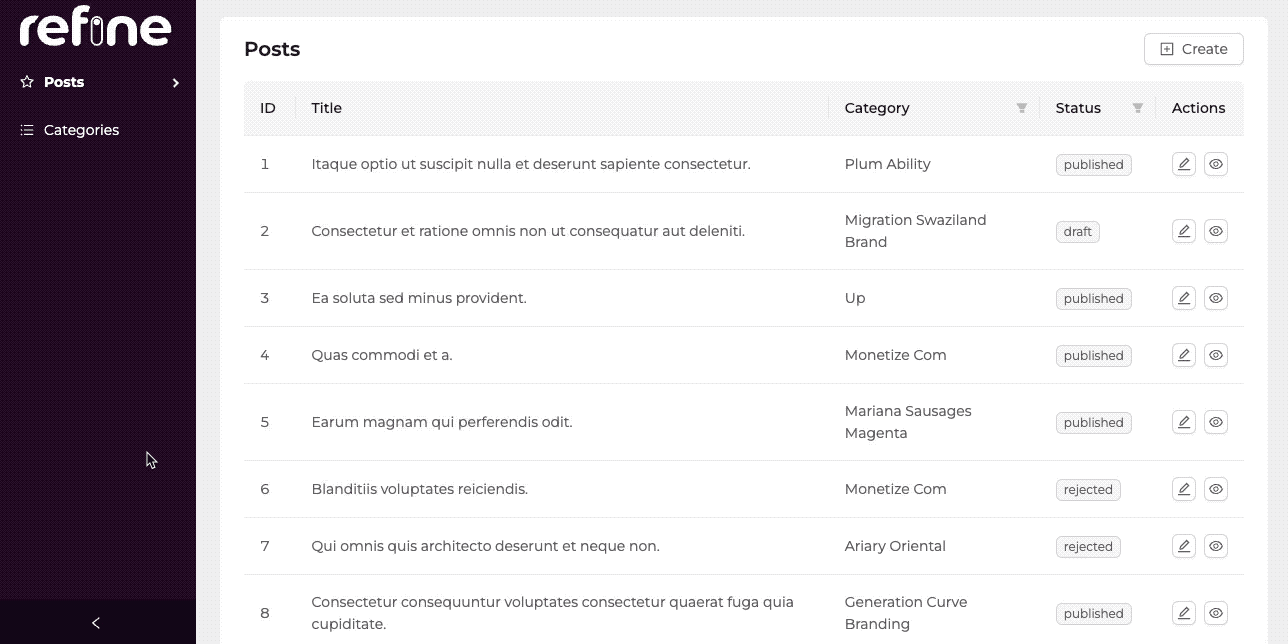
Why do we need to add <OffLayoutArea> to the <Refine> component?
Because we need to reach the resources property of the <Refine> component.
Access Control
refine-kbar respects the access control settings of your App. To learn more about access control, please refer to the Access Control Provider section of the documentation. Also, we can use the canDelete in the resources to check the delete accessibility of the command palette.
For more information check out the source code of refine-kbar package
Actions
refine-kbar uses your resources to create default actions. Which includes; list, create, edit, show and delete. It will hide the current action of the page you are in.
Custom Actions
If we want to add custom actions to the command palette, we can use the createAction and useRegisterActions of the refine-kbar.
check the refine-finefoods example. Also you can find more information about actions in the kbar package.
You can use the createAction to create a new action and use the useRegisterActions to register the action to the command palette.
import { createAction, useRegisterActions } from '@pankod/refine-kbar'
const customAction = createAction({
name: 'my custom action',
section: 'custom-actions',
perform: () => {
console.log('onSelect my custom action')
},
priority: Priority.HIGH,
})
useRegisterActions(customAction)
Example
npm create refine-app@latest -- --example command-palette-kbar